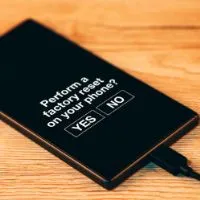How to disable moisture detected. It is essential to save your smartphone or any other device from water and moisture because if it enters the USB port, immediately moisture detected notification comes on the screen if you have turned on this option.
In most smartphones, motion detection sensors are fixed to inform you of this situation. It is like safety for costly electronic devices because if you ignore this notification, you may face short circuiting due to moisture in the USB port.
Short-circuiting is very dangerous for smartphones because it can damage the inner parts of the mobile, damage the wiring, and sometimes you can not open the play store app of the smartphone.
So, I am writing this article to explain various ways to disable moisture detected because it is not a big issue, and you can fix it by yourself; instead, you have to go to an expert to fix this issue.
How to disable moisture detected
Using a smartphone, you must know that water or moisture is not suitable for them. Last month, it was heavy rain when I was coming home from the office and riding my bike. Although my Samsung smartphone was in the bag because of heavy rain, it almost got wet.
When I reached home and tried to charge my phone, a moisture detection message repeatedly popped on the screen. I used a hairdryer to dry the port of the phone.
It starts charging again without any interruption. If you are reading this article, it means you are also troubled by this issue, so keep reading to know if disable moisture is detected.
Clean your phone
If your Samsung mobile is showing a moisture detected message, again and again, do not even think about plugging in the mobile in this situation because it can damage the mobile due to a short circuit.
Moisture detection issue occurs when the USB port gets wet due to water, moisture, or corrosion. It is not a big issue that you need to go to an expert for some money.
Take a soft fabric, but that cloth must be scorched, and clean the smartphone entirely from the front and back sides. Then clean the USB port of the smartphone from the inner side.
Leave your phone for one hour in the sunshine so that the remaining wetness should be dried out. After one hour, try to plug in the mobile. Hopefully, your issue is solved, and the moisture detection message is not popping now.
Use hairdryer
If the issue is still not solved after cleaning the USB port with the soft cloth, then there is another option you can use: the hairdryer device.
We usually use a hairdryer to dry wet hairs, but you can also use the hairdryer to dry the moisture present in the charging port of any smartphone.
Dry the mobile phone with a dry cloth and plug the hair dryer into the outlet. The hot hair will blow into the port when you start the machine. All the moisture and water in the port and mobile screen will be removed and dried thoroughly.
After removing all moisture, wait some time and plug in the mobile. If you have done your job well, then I am sure the problem is solved and all the moisture detected in the mobile is removed.
Use a fan
If the hairdryer is unavailable, you can also use a fan to remove the moisture from the port in the mobile phone. If your mobile got wet, clean it with a soft cloth and put it in front of the fan.
The air will dry the USB port from moisture. However, it is better to clean the dust and corrosion present in the port to charge the mobile without any danger and interruption.
Use rice bag
Another easy way to remove the moisture is to put your mobile phone in a priced bag for 7 to 8 hours. The rice bag will suck up all the moisture in the mobile phone from all its parts.
But, ensure to seal the bag so that no air should enter the rice bag. Do not open the rice bag for at least 7 to 8 hours until all the wetness is removed from the USB port.
Factory reset
Factory rest is also an option when the moisture detection message is still disturbing after cleaning the moisture from the port.
However, save your mobile data and factory reset the smartphone. The moisture detection message will not come after the factory reset the mobile.
Conclusion
The bottom line of the article is that always try to save your mobile from the humid areas and not use it in wet surroundings because you can face moisture detection issues on the smartphone.
If you don’t know how to disable moisture detected, then I am sure the above points will help you remove it, but remember that it does not charge the phone until all the moisture is removed from the mobile.
Related Guides